Asodesk
Asodesk helps ASO professionals, marketers, developers, product managers, and support specialists grow their mobile business — apps and games — in the App Store and Google Play.
With Asodesk you can:
- Increase the app visibility in the App Store and Google Play and the number of installs from the search;
- Work with user reviews in the App Store and Google Play faster and more efficiently;
- Analyze the results of ASO and paid app promotion and evaluate the install conversion from different sources;
- Analyze competitors and find the best ideas for your applications;
- Save time when creating, publishing, and updating metadata;
- Research popular keywords and top charts in the App Store and Google Play;
- Track app positions by keywords and in top charts;
- Bring your app to the top through incentivized installs from real users.
Integration setup
Important! Integration with Usedesk is included in the package of paid services of Asodesk. You can submit a request for a tariff with Usedesk at hello@asodesk.com or using a widget on the site https://asodesk.com/
To connect Usedesk to Asodesk:
1. Open Integrations settings in Asodesk account and click “Connect Usedesk account”.

3. Set up filters for each app:
- filter out reviews that you want to get:
- all
- became better (only reviews with the improved rating)
- became worse (only reviews with the decreased rating)
- updated (all reviews that were changed)
- choose how many reviews without developer reply you want to import (up to 100 reviews) or (none)
- select the star rating of reviews that you want to get
- select countries (for App Store) and languages (for Google Play) you want to get the reviews from (in)
- select the review length you want to get:
- all
- less than 3 words
- or more than 3 words
Important! Don't use this filter if you are from Asian countries
You can also disable tags if you don’t want that tags to be added to reviews in Usedesk.
If you added several apps at the beginning of setting up integration with Usedesk, please set up filters for all your apps at this step.
4. Add integration with your App Store Connect or Google Play Console account for all your selected apps. You can set up store integrations later after integrating Usedesk.
Important! You won't be able to reply to reviews from Usedesk account without a linked console.
-png.png)
5. Go to the Usedesk, go to the "Channels" section and click on "Add Channel".

6. Select "API".

7. Enter the channel name — for example, Asodesk. Paste the link https://hq.asodesk.com/usedesk/api/hooks/pull/ in the Redirect url field and add your e-mail address attached to Asodesk at the end of the link, as shown in the screenshot below. Tick the JSON request checkbox.

8. In the "Tracking tickets" section, check the "New ticket" checkbox and click "Save".

9. Go to "Settings" → "Additional fields" and click "Create".

10. Select "Text" and click "Create".

11. Enter the field title — asodesk_created. Remove the blue checkboxes from the "Add a tag" and "Add a filter" items, and then click "Save" at the bottom of the page.

12. Similarly, create another additional text type field with the heading asodesk_review

13. Go to the "Channels" section and click on the created Asodesk channel. Copy the secret key.

14. Log in to Asodesk, insert the key in the "Usedesk API Token" field and click "Next".
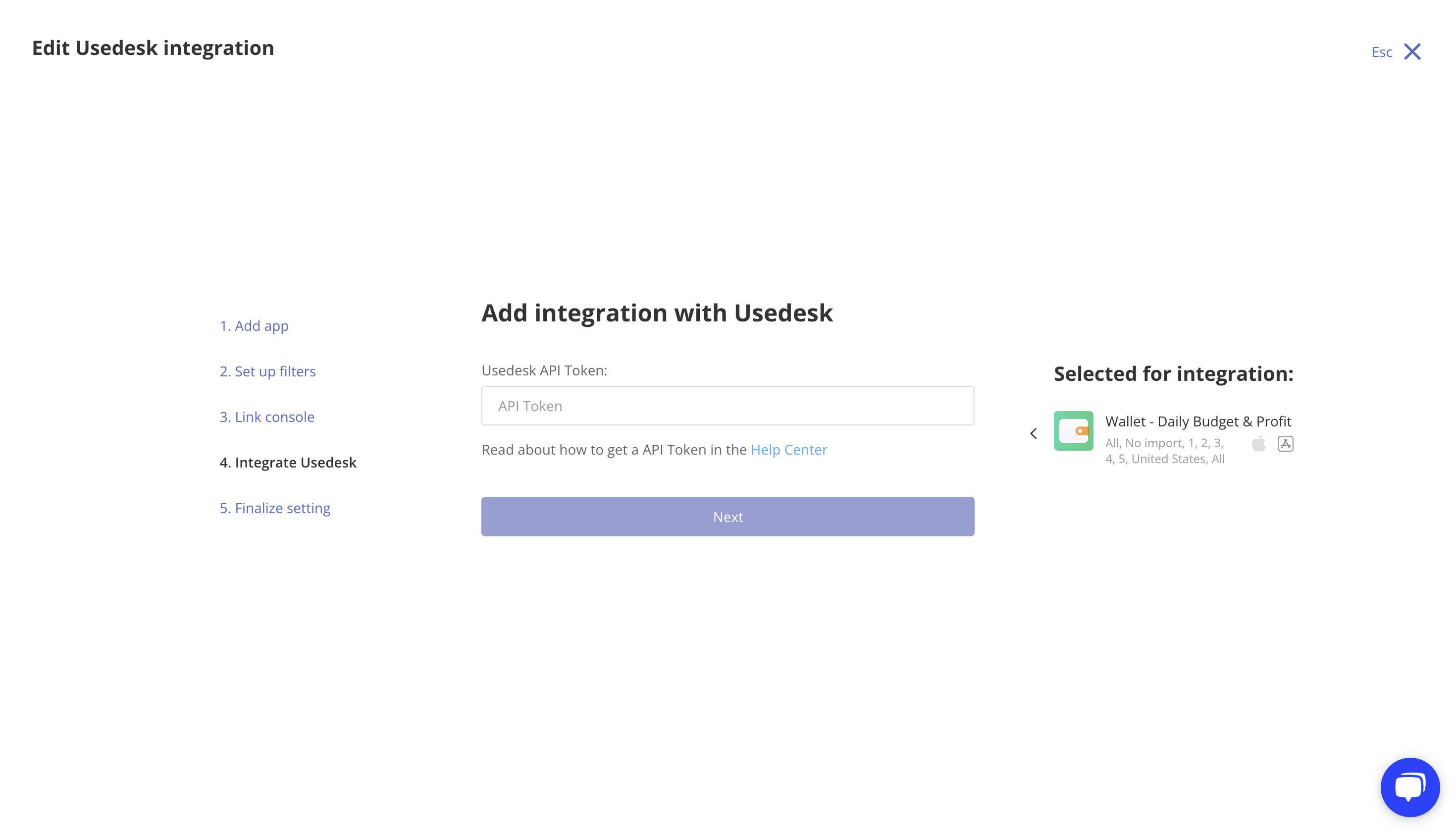
15. Select a group or agent that will work with reviews from Asodesk. Click "Save".

16. Your integration with Usedesk is completed!
If you want to add another Usedesk account just click on the “Connect another Usedesk account”.